With each generation, the Apple Watch's purpose has seemed to shift. The first one demonstrated what Apple thought a wearable should be, and the second tried to be the perfect workout companion. When it came time to build the Series 3, though, Apple took everything it got right with the fitness-friendly Series 2, polished it up, and threw an LTE radio inside.
And lo, the $399 Apple Watch Series 3 became the first of a new breed of Apple devices -- it straddles the line between smartwatch and phone, with a dash of iPod thrown in for good measure. For those who'd rather play it safe, Apple also built a $329 Series 3 with just GPS and no cellular connection. In fact, that safe bet will probably pay off for most people -- the cellular Series 3 is a little too inconsistent for my taste.
With a cellular connection on Apple Watch Series 3 (GPS + Cellular), you can make calls, reply to messages, receive notifications, and more.

Here's what you need
- Apple Watch Series 3 (GPS + Cellular)
- iPhone 6 or later with the latest version of iOS
- An eligible cellular service plan with a supported carrier
- Your iPhone and Apple Watch must use the same carrier
- You must be within your carrier's network
Before you set up cellular, check for updates to your carrier settings.
If you have an enterprise or corporate cellular service plan, check with your company or carrier to see if they support this feature. Pre-paid accounts and some older accounts aren’t currently supported. To make sure that your account is eligible, contact your carrier.
Set up your cellular plan
You can activate Apple Watch Series 3 (GPS + Cellular) when you first set up your Apple Watch. During setup, look for the option to set up cellular, then follow the onscreen steps.
Or you can set up cellular later:
- On your iPhone, open the Apple Watch app.
- Tap the My Watch tab, then tap Cellular.
- Tap Set Up Cellular.
- Follow the instructions for your carrier. You might need to contact your carrier for help.

Connect to a cellular network
Apple Watch Series 3 (GPS + Cellular) will automatically switch to the most power-efficient wireless available. It can connect to your iPhone when itʼs nearby, a previously joined Wi-Fi network, or cellular. Your Apple Watch can connect to LTE networks. If LTE isn't available, your watch will try to connect to UMTS if your carrier supports it.
When your watch connects to a cellular network, you can check the signal strength from Control Center or the Explorer watch face. To open Control Center, swipe up on the watch face.
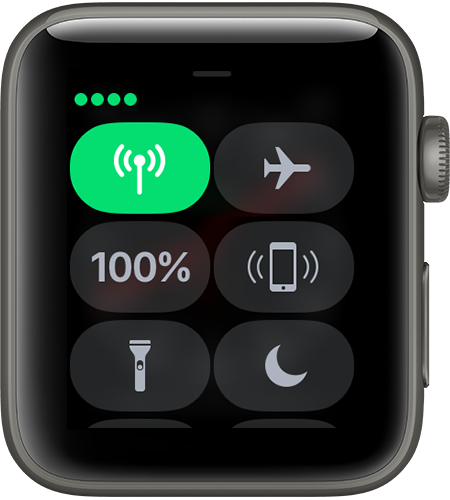
The Cellular button turns green when you have a connection. The green dots show the signal strength.
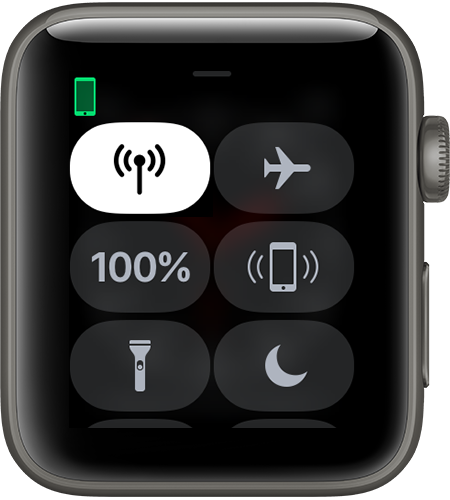
The Cellular button turns white when your cellular plan is active, but your watch is connected to your iPhone using Bluetooth or Wi-Fi.

Learn what your Apple Watch can do while connected to Wi-Fi or cellular, even when your iPhone isn't nearby.

Changing carriers
Your iPhone and Apple Watch Series 3 (GPS + Cellular) must use the same carrier. If you change carriers on your iPhone,* you need to remove the previous service plan on your Apple Watch and sign up for a new plan. Here's how:
- On your iPhone, open the Apple Watch app.
- Tap the My Watch tab, then tap Cellular.
- Your plan should automatically switch. If you need to add a new plan, tap Add a New Plan, then follow the onscreen steps. If your previous plan still appears in the Apple Watch app, you can remove it.
If you need help, contact your carrier.


Remove your cellular plan
You can remove your cellular plan at any time:
- On your iPhone, open the Apple Watch app.
- Tap the My Watch tab, then tap Cellular.
- Tap
 next to your carrier at the top of the screen.
next to your carrier at the top of the screen. - Tap Remove [carrier] Plan. Tap again to confirm.
- If you aren't going to pair again, you might need to contact your carrier to cancel your cellular subscription.*
When you erase and unpair your Apple Watch, you'll also get the option to remove the plan from your Apple Watch. When asked, choose Erase All to remove the plan.

About international roaming
- Cellular roaming isn't supported outside your carrier network coverage area.
- To cover the LTE and UMTS bands used around the world, Apple Watch Series 3 (GPS + Cellular) comes in three regional models – Americas, China, and Europe/Asia Pacific. Unlike iPhone, there isn't a worldwide Apple Watch Series 3 model that supports all cellular bands used globally, so it isn't possible for Apple Watch to roam.
- When your Apple Watch is connected to your iPhone or a previously joined Wi-Fi network, you can still use all the features of your Apple Watch, even if cellular isn't available.

Learn more
- To check your cellular data usage, use the Apple Watch app. Open the app on your iPhone, tap the My Watch tab, tap Cellular, then scroll to the Cellular Data Usage section.
- To turn your cellular connection on or off, swipe up from the watch face to open Control Center. Tap
 , then turn Cellular on or off.
, then turn Cellular on or off. - Turning on cellular for extended periods uses more battery power. Also, some apps might not update without a connection to your iPhone.
- To receive SMS, MMS, or push notifications from third-party apps on your Apple Watch Series 3 (GPS + Cellular), your paired iPhone must be powered on and connected to Wi-Fi or cellular.
